 |
| Stop image loading in Firefox |
How to stop image loading in Mozilla Firefox?
Just follow the steps below and you can stop image loading easily in your Firefox browser:1. Open your Firefox Browser and go to the address bar.
2. Now type the following words in the address bar:
about:config
3. Now press the Enter button. A page will appear like below:
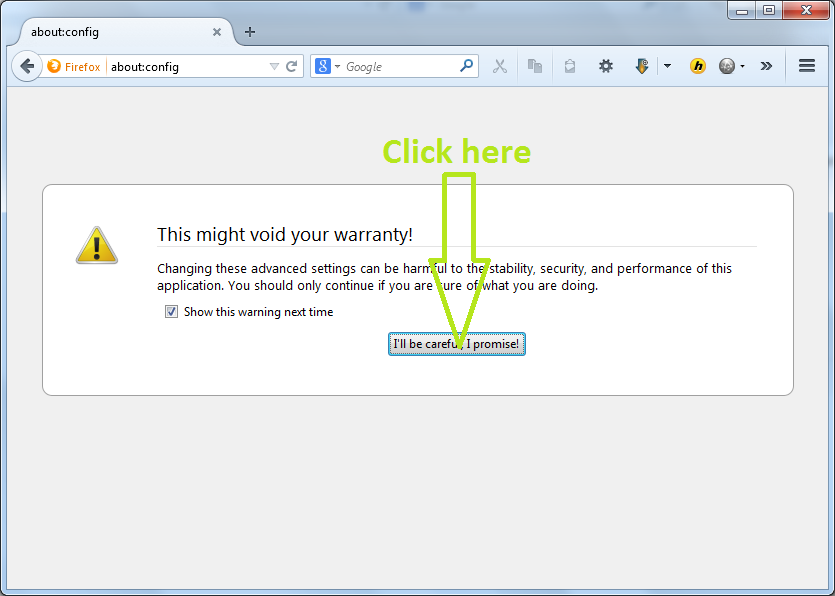 how-to-stop-image-loading-in-firefox
how-to-stop-image-loading-in-firefox4. Now type: "image" as like the picture below.
5. Scroll down to the bottom of the page and find out "permission.default.image".
6. Now double click on the "permission.default.image" button.
7. Now replace the 1 by 2 and you are done. Now no image will be loaded on your Mozilla Firefox browser.
Note: 1 for automatic image loading mode
and 2 for stopping image from loading automatically mode.
So if you want to turn on image loading again the just simply replace 2 by 1 and you are done. Have fun and enjoy this trick. Please give a positive comment if you are benefited .
You can also see our published video on youtube.com on this topic.
Youtube Video Link: Stop image loading in Firefox
You may also like:
- Hack your Girl Friend's mobile number- know the call and sms history of anyone
Locate your lost Android phone (What to do if android phone is lost)


No comments:
Post a Comment